Public Release Notes - Manage 11.1.0
About this release
May 5th, 2025 Manage 11.1.0
We are pleased to introduce Manage 11.1.0, a release focused on expanding configurability, enhancing task management workflows, and improving data traceability. This update delivers new capabilities for SKU management and claims processing, extends task handling into patient and lead profiles, offers more flexible survey editing controls, and introduces new API endpoints for more robust integrations.
The key features include:
- Location Billing Address: Add a separate billing address for each location that will be automatically included in claim forms and used for printouts of quotes and invoices.
- Expanded Task Management: Create, track, and filter tasks directly within Patient and Lead profiles with configurable visibility.
- Quick Printable Quote Generation: Generate a printable version of a quote directly from the system.
- Detailed Claims History: Easily access the complete history of claims from the Claims Management page.
- Direct Link to Waystar Portal: Quickly navigate to the Waystar portal from the Claim page to view and update the claim.
- Streamlined Manual Claim Rejection: Manually reject claims submitted to Waystar and specify the reason for doing so.
- Easy Resubmission of Corrected Claims: Copy a rejected claim, edit the necessary details, and resubmit it for processing.
- Redefined SKU Management: Create and manage SKUs based on product attributes with automatic integration into orders.
Explore the highlights below to learn how these enhancements can support more efficient operations and improve your overall experience in Manage.
1. WHAT'S NEW
ENVIRONMENT SETTINGS
[US] Location Billing Address
Users can now add a separate billing address for each location, in addition to the existing facility address. The billing address will be automatically included in claim forms and used for printouts of quotes and invoices. If the billing address is not provided, the system will use the hub location's billing address or the facility address as an alternative. This enhancement simplifies the management of billing information, ensures accurate and consistent data across documents, and improves the efficiency of claims and reporting processes.
HOW IT WORKS
To set up a billing address for the location:
- Go to Environment settings > Location settings > Locations.
- Select the location and open the edit mode by left clicking on it in the locations list.
- Enter the billing information manually or use the PREFILL button to automatically prefill billing information from the main address.
- Upon saving, the provided billing information will appear on all relevant billing documents, including quotes, invoices, and claim forms.

NOTE:
- If the billing address is provided ONLY for the HUB location, the billing document printouts for the SPOKE location will automatically use the billing address from the HUB location.
- If NO billing address is provided for both the HUB and SPOKE locations, the physical address of the SPOKE location will be used on its billing documents, and the physical address of the HUB location will be used on its billing documents.
PATIENTS
Tasks Integration in Patient/Lead
The Tasks functionality is now integrated with the Patient and Lead modules. Users can create, view, and manage tasks directly within a new Tasks tab on Patient and Lead profiles.
HOW IT WORKS
To create a task:
- Open a Patient or Lead profile.
- Select the new Tasks tab.
- Click + TASK to open the Create Task window.
- Fill in task details following the standard task creation flow.
- Save the task to link it to the patient or lead.
Visual indicators:
- A warning icon appears next to the Tasks tab if any Tasks for the selected Patient/Lead are overdue or due today.
Task filtering:
- Tasks in the tab can be filtered by status and by assigned user.

Users must have the appropriate task management permissions to manage tasks: "Create Manual Task", "Edit Manual Task", "Delete Manual Task", "View Manual Task".
Environment Settings Update
A new configuration option is available under Environment settings > Task management > General:
- Restrict visibility outside of User's location: When enabled, tasks are only visible to users within the same location.
[US] Printable Quote Generation
Users can now create a printable version of a quote directly from the system. This provides a streamlined and efficient method for obtaining physical copies of quotes, which can be used for record-keeping, client distribution, or accounting purposes. The printed quote will include all relevant details such as itemized charges, taxes, and total amount due.
HOW IT WORKS
- Generate Quote: Navigate to the quote you wish to print within the system.
- Print Directly: Use the "Print quote" option to print the quote directly from the system. You can select the print template that best suits your needs.
- Download as PDF: Alternatively, download the quote as a PDF for printing at a later time.
FINANCE
[US] Claims History
This feature allows you to effortlessly access the complete history of your claims directly from the Claims Management page.
HOW IT WORKS
To access claims history:
- Navigate to the Finance module > Claims.
- Select the Claim and click
.
- The page with the detailed claim history will open with all relevant details and updates associated with this claim (including the status flow changes).
- Alternatively, you can open Claims History from the claim View/Edit mode.
[US] Link to Waystar Portal
This new feature allows claim processors to easily access the Waystar portal directly from the Claim page. By clicking a link, users can view the entire history of claims and verify the claims statuses in Waystar. In case of any issues, it is possible to make necessary updates or corrections before resubmitting them. This integration simplifies the workflow, saves time, and ensures more accurate claim processing.
[US] Manual Claim Rejection
It is now possible to manually reject claims submitted to Waystar and specify the reason for doing so. Common reasons for rejection include diagnosis errors, incorrect patient details, or inaccurate insurance information provided in the claim. By documenting the reasons for rejection, this feature enhances audit and reference capabilities, ensuring transparency and accountability in the claims management process.
HOW IT WORKS
- When a claim submitted to Waystar is manually rejected, the system prompts the user to enter a rejection reason. To do so, the user can employ the REJECT button.
- The rejection reason must be provided before the claim can be set as rejected. The input field allows up to 500 characters and is easily editable before submission.
- Once the reason is entered and confirmed, the claim status updates to "Rejected" and the reason is stored in the claim’s audit history. If no reason is provided, an error message will prompt the user to enter one.
- Additionally, hovering over the rejected status will display a tooltip with the rejection reason.
[US] Corrected Claim Resubmission
This feature allows users to copy a rejected claim, edit the necessary details, and resubmit it for processing. This functionality ensures that users can efficiently correct errors without re-entering all claim data manually, improving workflow efficiency and claim turnaround time.

NOTE:
- Only claims with a "Rejected" status can be copied and resubmitted.
- For resubmitted claims, the "Original Reference Claim Number" and "Resubmission Code" are required fields.
HOW IT WORKS
- When a claim has a "Rejected" status, users have the option to "Create copy claim."
If there are more recent versions of the claim, the COPY button will be inactive, and the following message will be displayed. - After clicking "Create copy claim," users are redirected to the copied claim where they can edit the necessary fields. The new claim version will have a label added to it (e.g., v2, v3) to show that it is a revised version.
- The new (copied) claim is generated based on the previous claim and is reflected in both the Claims section in the Patient sale and in Claims management.
- Claim history of the copied (new) claim will retain all information from the original claim, in addition to the new claim's processing details.
INVENTORY
Enhanced SKU Configuration
Manage now offers powerful improvements to SKU (Stock Keeping Unit) management, providing users with more flexibility in customizing product configurations — especially for products with multiple variations. This functionality is available for all product categories except Service and Repair Services.
A new SKU button has been added to the Product details page, allowing users to manage SKUs directly from the Product catalog.
HOW IT WORKS
To add SKUs manually:
- Open the Product Catalog and navigate to a product's details page.
- Click the SKU button.
- Select up to 15 product attributes (color, battery type, or additional attributes) to define SKU differentiation.
- Click SAVE to open the SKU management page.
- Click + SKU to open the creation pop-up.
- Select attribute values and enter a unique SKU value (text field, maximum 255 characters).
- Save the SKU. It will appear in the SKU table with options to Edit or Delete.

RULES AND PERMISSIONS
- SKUs can only be assigned if a supplier is linked to the product.
- Each SKU must be unique per supplier and unique per product-attribute combination.
- Only users with the "CreateSKU" permission can create or import SKUs.
- All users with access to the Product Catalog can view SKUs.
- Cloning or copying a product will not include its SKUs in the duplicated version.
Editing and Deleting SKUs:
- On a product's details page, click the SKU button to open the SKU management tab.
- To delete or edit an individual SKU, click the three-dot menu next to an SKU entry.
- To clear all SKUs and redefine attributes, click CLEAR ATTRIBUTES.

If product attributes linked to an existing SKU need to be changed, the SKU must be removed first.
Order Integration:
- When creating or updating an order, SKU information is automatically retrieved based on the selected product attributes.
- Additional attributes are shown as tooltips on the Order details page.
2.IMPROVEMENTS
AUDIT TRAILS
Equipment Tracking
Patient equipment changes are now tracked in the Audit Trail. Logged information includes:
- Username (who made the change)
- Timestamp of the change
- Equipment details (serial number, model name)
- Associated patient
Additionally, these changes are now visible in the Patient History tab, providing an accessible view of equipment updates directly within the patient's record.
This enhancement improves traceability and accountability in manual equipment entries.
PATIENTS
Survey Lock Enhancements
Survey editing timeframes are now configurable, replacing the previous fixed 24-hour window.

Only users with the "AdministerSurveyTemplate" permission can modify this setting.
HOW IT WORKS
- Navigate to Environment settings > Survey settings > General.
- In the Survey editing time field, enter the number of hours a survey should remain editable before it locks.

When the setting is changed, the remaining editing time will only be recalculated for surveys that are still open. Locked surveys are not affected.
Additional Updates
- A new Remaining editing time column has been added to the Survey list, displaying how much time is left before each open survey becomes locked.
- Surveys past their editing period are automatically marked as Locked.
- Design updates have also been applied to simplify viewing and creating surveys based on previous ones.
Filter by Archived Status
- A new Archive state filter has been added to the Patient Search page.
- Filter options include:
- All
- Archived
- Non-archived (default)

This filter is only available to users with the "ViewArchivedPatients" permission.
- No changes apply to other areas like Scheduler, Inventory, or Task Management—non-archived records will continue to be shown by default in those areas.
Granular Archive Permissions
The previous "ArchiveUnarchivePatient" permission has been split into two distinct permissions to allow more flexible role-based access control:
- "ArchivePatient" – permission to archive patients/leads.
- "UnarchivePatient" – permission to unarchive patients/leads.

A user must have "UnarchivePatient" and "ViewArchivedPatients" permissions to restore archived records.
[US] Finance Operations Section
The Finance section has been added to the Patient module for users in the United States. This enhancement ensures that users can access comprehensive financial information directly from the Summary tab. This includes the following key financial information:
- Total value of invoices
- Total payments made
- Outstanding amount
- Recent invoice amount
- Recent invoice number
FINANCE
[US] Claim Corrections: CPT Code
The Claim Corrections feature has been implemented to streamline the process for claim processors, allowing them to easily correct and resubmit claims with updated information. Users can now change or reselect CPT codes directly within the claim form, eliminating the need to create a new sale. This enhancement significantly improves efficiency and accuracy in claim processing.
HOW TO USE
To be able to do perform corrections:
- Navigate to the claim form.
- Correct the CPT code.
- Resubmit the claim.
Claim history will capture all changes made before resubmission, providing a comprehensive record for compliance.
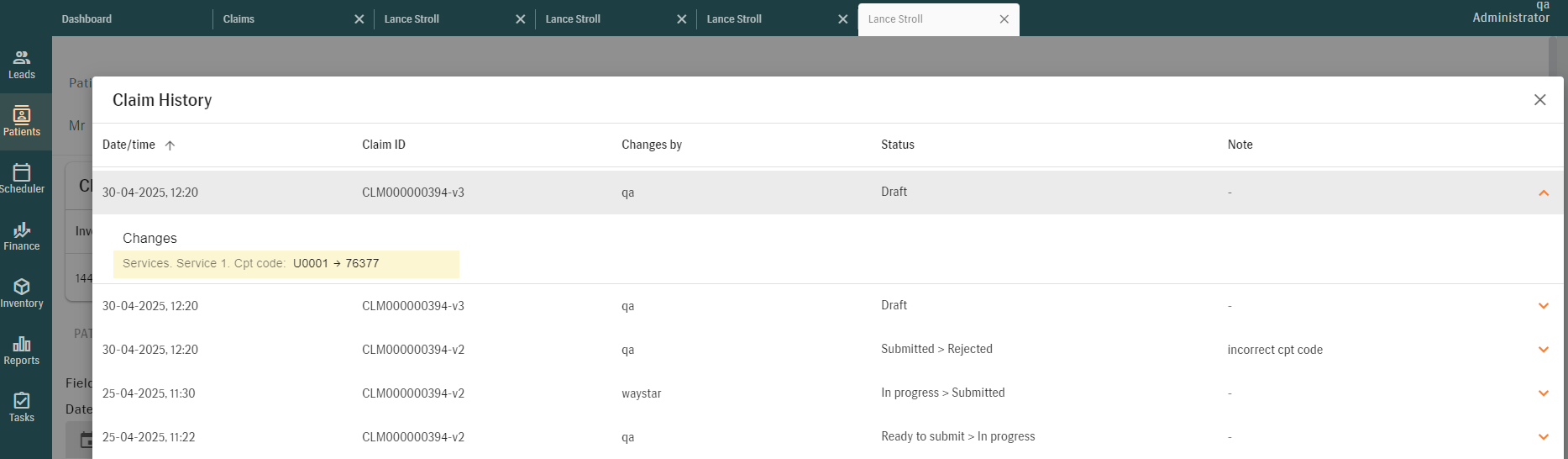
To access claim history, use the corresponding control
In case of errors during the claim correction process (e.g., incorrect CPT code, missing required information, duplicate entries, system-related issues), clear error messages will guide users through the necessary correction.
3. PUBLIC API
For details, we recommend checking our Swagger API specifications. This resource provides a comprehensive overview of our public API, including endpoints, request parameters, and response formats.
HOW TO USE
Select the version to see the available endpoints and gain a deeper understanding of our API's capabilities.

Latest API Updates
Get Product Details by Product ID [v2]
- Retrieve detailed product information using a Product ID.
- Returns financial information (total price, payer’s price, discounts) and product specifications (manufacturer ID, supplier ID, serial number, color, etc.).
Search Products by Various Parameters [v2]
- Search for products by name, manufacturer, category, and other parameters.
- Supports exact and partial matches with paginated results.
- Endpoint:
- GET /api/v2/inventory/products/search
4. TECHNICAL REQUIREMENTS UPDATE
4.1 Current System Requirements
Operating systems | Windows 10, Windows 11, macOS |
Supported browsers | Chrome (latest version), Edge (latest version) |
Language preferences | English |
Country layers | UK, AU, US, NZ |
Bridge version | Bridge BE - 2.4.0 + Client 2.4.0 |
Listo version | 1.3.3, 2.0.0 |
Zapier version | AuditData (4.2.4) |
Screen resolution | 1920x1200 |
Internet connection speed | 10Mb/s |
4.2. DWH Schema Changes
4.2.1 Added Tables

The Data Warehouse (DWH) structure is uniform across all country layers. However, for operational convenience, each country layer can only access data relevant to them, with data access being managed at the customer level.
| COUNTRY LAYER | TABLE | COLUMN NAME |
AU | Fact_Trials | TrialId (KEY) EnvironmentID CorrelationId CurrentState Number StartDate EndDate InitialEndDate Amount OutstandingAmount EndDateLastChangedBy EndDateLastChangedDate SaleId CancellationReasonName TrialCancellationReasonId PayerId CreationDate CreatedBy ChangedBy ChangeDate IsDeleted Country Info LoadTime DataLoadTimestamp |
4.2.2 Updated Tables
| TABLE | CHANGE TYPE | COLUMN NAME | ||
| All tables with сolumns: CreatedBy, ChangedBy, ModifiedBy, LastModifiedBy | Modified: length increased to 256 characters | CreatedBy ChangedBy ModifiedBy LastModifiedBy | ||
Dim_AppointmentStatus | Added | IsConfirmationTypeRequired | ||
Dim_Funder | Added | Url | ||
Dim_HSP | Added | IsAutomaticallyReviewed | ||
Dim_Patient | Added | IsMergedIntoCurrentPatient NhiNumber | ||
Dim_PaymentMethod | Added | IsCardDetailsRequired | ||
Dim_Product | Added | Acc_Code Acc_Description Acc_PriceExclGst IsAcc | ||
Dim_Specialist | Added | FirstName HPINumber LastName MiddleName NPI NZASNumber ProviderNumber | ||
Dim_Stock | Added | ParentLocationId | ||
Dim_StockProduct | Added | WasPlacedOnStock | ||
Dim_StockProductItem | Added | LnDInLocationId RepairInLocationId | ||
| Dim_UkPayer | Removed | CorrelationId CurrentState | ||
Fact_Appointments | Added | ConfirmationTypeId | ||
Fact_PuretoneAudiograms | Added | IsDeleted | ||
Fact_Replacements | Added | LnDOrderId | ||
Fact_Sales | Added | LnDOrderId | ||
Fact_SpeechAudiograms | Added | IsDeleted | ||
Fact_UkProducts | Added | DefaultTaxRate | ||
Fact_UkSales | Added | RepairOrderId | ||
Fact_UsClaimDiagnoses | Added | OtherReferringProviderIdQualifierCode OtherReferringProviderIdQualifierId | ||
| Fact_UsClaimDiagnosisIcdCodes | Added | PointerCode | ||
Fact_UsClaimPatientDetails | Added | ReservedForNuccUse | ||
Fact_UsClaims | Added | ClaimVersion ExternalClaimUrl HasNewVersion PreviousClaimId RejectionReason SubmissionFailureReason SubmissionTimeoutTokenId | ||
Fact_UsClaimServiceDetails | Added | ForNUCCUse TotalChargesAmount | ||
| Removed | ServiceFacilityLocationName BillingProviderInfo | |||
| Fact_UsClaimServices | Added | RenderingProviderQualifierCode RenderingProviderQualifierId SpecialistFirstName SpecialistId SpecialistLastName SpecialistMiddleName SpecialistNpi | ||
| Added | SaleType | ||
| Fact_UsSales | Added | LnDOrderId RepairOrderId |
5. SOLVED ISSUES
PATIENTS
[UK] Problem Previewing and Saving Appointment Reports
Patients > Appointments > [Appointment reports]
- The problem that caused errors when trying to preview or save appointment reports has been fixed. Previously, users encountered an error message when pressing the "Preview" or "Save" buttons, preventing them from completing these actions. With the fix implemented, appointment reports can be seamlessly previewed and saved.
[AU] Incorrect Date Printed on HSP Tax Invoice and Claim Form
Patients > Patient sale [HSP sale]
- A fix has been implemented to ensure that the HSP tax invoice and claim form are now correctly printed with the service item date or the claim date, resolving the issue of random dates appearing.
[AU] HSP Invoice Number Search Issue in Patient Sale
Patients > Patient sale
- The issue preventing users from searching by invoice number in the Patient Sale Search has been resolved. Now, users can successfully search for all HSP invoices by their number, including those invoices where receivables are allocated to the funder.
Search Issue in Color Dropdown
Patients > Equipment > [Adding External Device]
- The issue where the color search in the dropdown menu for adding an external device did not work has been resolved. Previously, the search functionality did not return the expected results. The search now correctly identifies and selects the specified color from the list.
PATIENTS/ENVIRONMENT SETTINGS
[AU] Printing Issue Without "Edit User Role" Permission
Patients > Patient sale
Environment settings > Print settings > Printing templates
- The issue that prevented users from printing sales documents without the "Edit User Role" permission has been resolved. Previously, when attempting to print a sales document, the print dialog displayed a "No active templates" message, and the printing templates settings did not show any templates. Users can now print Sale, Quote, and Credit Note documents as expected, without needing the "Edit User Role" permission.
INVENTORY
[AU] Incorrect Counter for Suggested Devices
Inventory > Product catalog
- The issue where the counter on the "Suggested Products" tab in the Product Catalog displayed an incorrect number has been resolved. Now, the counter on the "Add New Product" and "Edit Product" screens accurately reflects the number of the suggested products added.
[AU] Error 500 on Displaying Certain Orders
Inventory > Order management
- The issue causing Error 500 when opening certain orders, especially the newer ones, has been resolved. All orders can now be viewed without any errors.
REPORTS
[AU] GST/VAT Column Not Calculated or Displayed in All Sales Report
Reports > Sales reports > All Sales report
- The issue causing the VAT column in the All Sales Report to not display GST values has been resolved. The VAT column now correctly populates with GST values based on the product GST settings defined in Inventory, Environment Settings, and HSP Contracts.
[UK] Discrepancies in Appointment Details Report
Reports > Operations reports > Appointment Details report
- The issue causing discrepancies in the Appointment Details report has been resolved. Previously, the report in some cases inaccurately reflected the number of completed and rescheduled appointments, leading to confusion. The report now accurately displays the correct appointment statuses, ensuring consistency and reliability.
INTEGRATIONS
Inconsistent Audiogram Symbols for Masked Thresholds in Manage and Bridge
Patients > Clinical data [Audiograms]
- The issue where audiogram symbols for masked thresholds were displayed differently in Manage and Bridge has been resolved. Previously, the symbols did not align with Australian guidelines, which require a filled-in circle for the right ear and a filled-in hourglass/cross for the left ear. Now, the symbols are displayed correctly according to the guidelines.
Related Articles
Public Release Notes - Manage 11.8.0
About this release December 2, 2025, Manage 11.8.0 Manage 11.8.0 introduces powerful new capabilities to enhance operational flexibility, improve patient engagement, and deliver more accurate reporting — all designed to reduce manual effort and ...Public Release Notes - Manage 11.2.0
About this release June 2nd, 2025 Manage 11.2.0 We’re excited to announce Manage 11.2.0, a release packed with enhancements that improve control, accuracy, and flexibility across your workflows. From refined financial permissions to smarter patient ...Public Release Notes - Manage 11.9.0
About this release January 5, 2026, Manage 11.9.0 Manage 11.9.0 introduces updates across Environment settings, Reporting, Patient management, and Public API. This release focuses on improving patient clarity during Online Booking, enhancing ...Public Release Notes - Manage 11.5.0
About this release September 8th, 2025 Manage 11.5.0 Manage 11.5.0 strengthens operational transparency, financial control, and communication tracking with new tools for audit logging, offline data access, and streamlined reporting. Key highlights ...Public Release Notes - Manage 11.7.0
About this release November 3, 2025, Manage 11.7.0 Manage 11.7.0 introduces a suite of new features designed to enhance control, accuracy, and visibility across clinical and operational workflows. Key highlights include: Granular permissions for ...